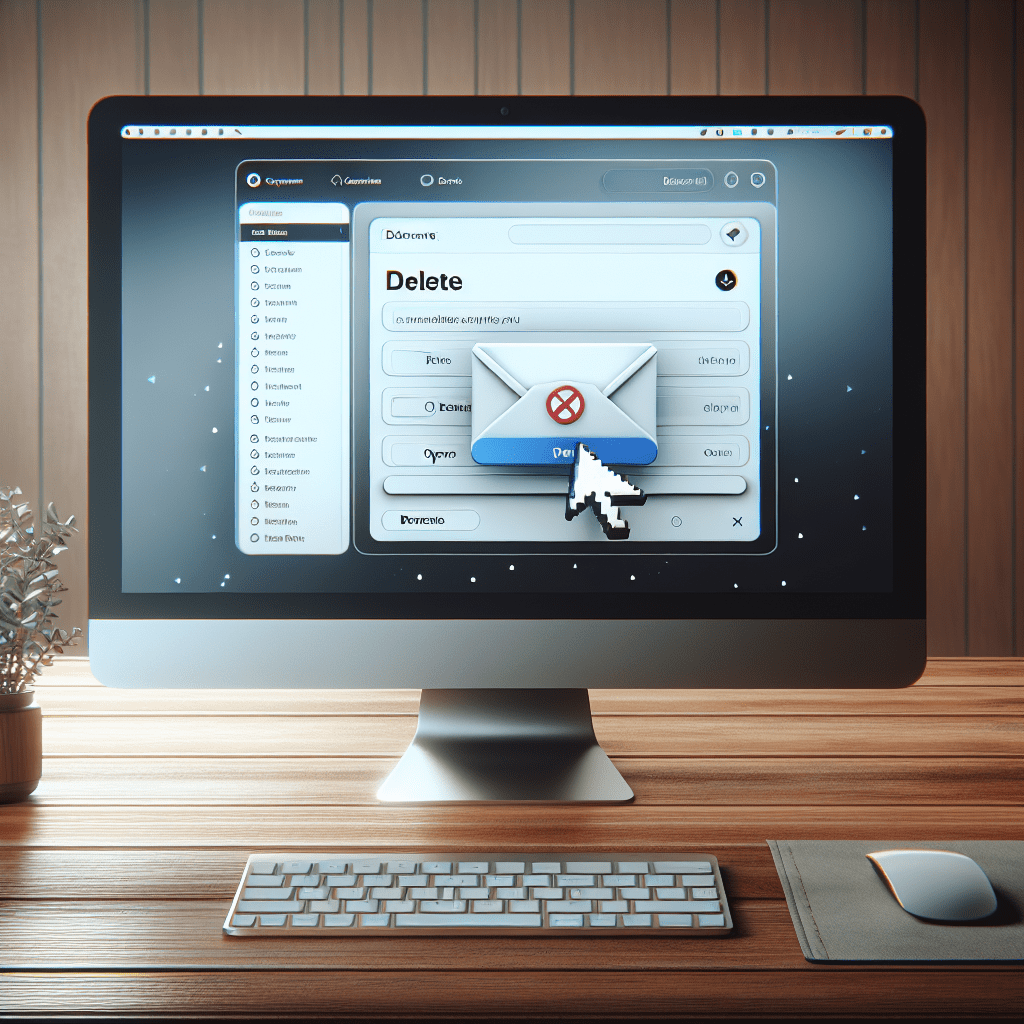Step-by-Step Guide: How to Delete Your Mailchimp Account
Mailchimp is one of the most popular email marketing platforms used by businesses and individuals alike. However, if you find yourself no longer in need of their services, you may be wondering how to delete your Mailchimp account. Don’t worry, it’s a simple process and I will guide you through it step-by-step.
Before we begin, it’s important to note that once you delete your Mailchimp account, all of your data and campaigns will be permanently erased. This includes your contacts, templates, and reports. So, make sure you have exported any important data before proceeding with the deletion process.
Now, let’s get started!
Step 1: Log in to your Mailchimp account.
Go to the Mailchimp website and click on the “Log In” button located at the top right corner of the page. Enter your login credentials to access your account.
Step 2: Go to the ‘Account’ tab.
Once you are logged in, click on the top right corner of the page where your account name is displayed. A drop-down menu will appear, click on the ‘Account’ option.
Step 3: Navigate to ‘Settings’.
On the account page, you will see a menu on the left side. Scroll down and click on the ‘Settings’ option.
Step 4: Click on ‘Account Details’.
Under the Settings menu, click on the ‘Account Details’ tab.
Step 5: Scroll down and click on ‘Close Account’.
On the Account Details page, scroll down to the bottom and click on the ‘Close Account’ link.
Step 6: Confirm the deletion.
A pop-up window will appear asking you to confirm the deletion. Click on the ‘Close My Account’ button to proceed.
Step 7: Provide feedback.
Mailchimp will ask for the reason for closing your account. You can choose to provide feedback or click on ‘Skip’ to move on to the next step.
Step 8: Enter your password.
To confirm your decision, enter your account password and click on the ‘Close My Account’ button.
Step 9: Check your email.
Mailchimp will send a confirmation email to the email address linked to your account. Open the email and click on the confirmation link provided.
Step 10: Delete account.
After clicking on the confirmation link, a new page will open asking you to confirm the deletion of your account. Click on the ‘Delete My Account’ button to complete the process.
Congratulations, you have successfully deleted your Mailchimp account!
In conclusion, deleting your Mailchimp account is a quick and easy process. Just remember to export any important data before proceeding with the deletion. If you ever change your mind, you can always create a new account with Mailchimp. Thank you for reading and I hope this guide was helpful.